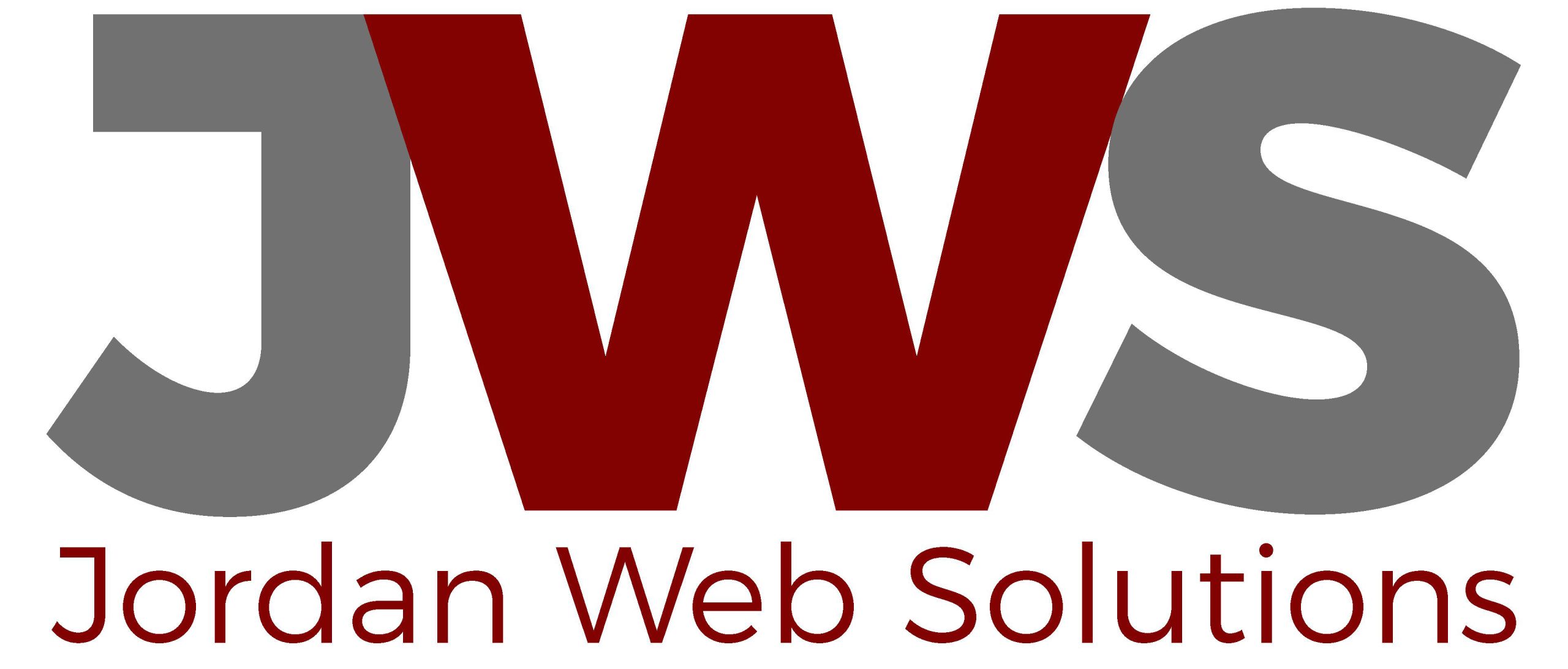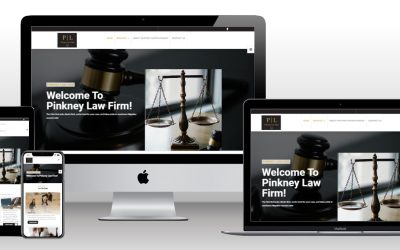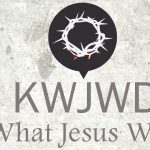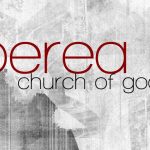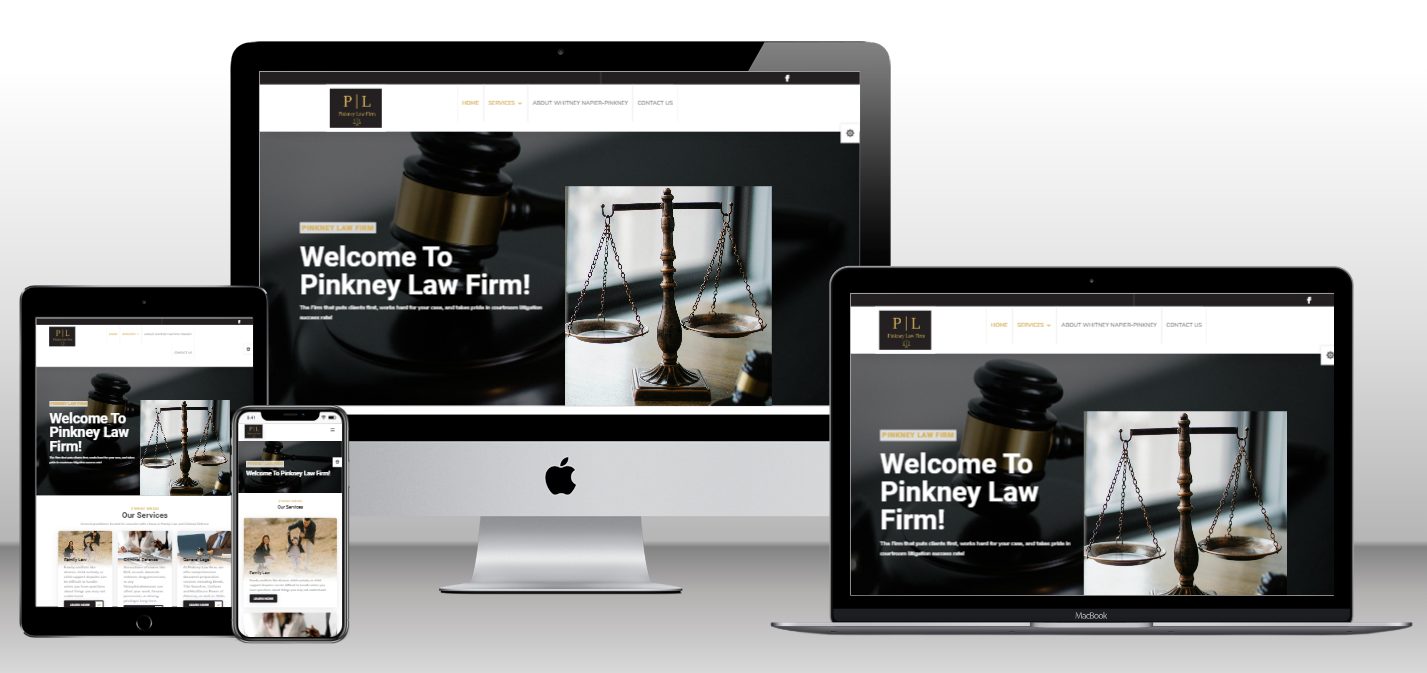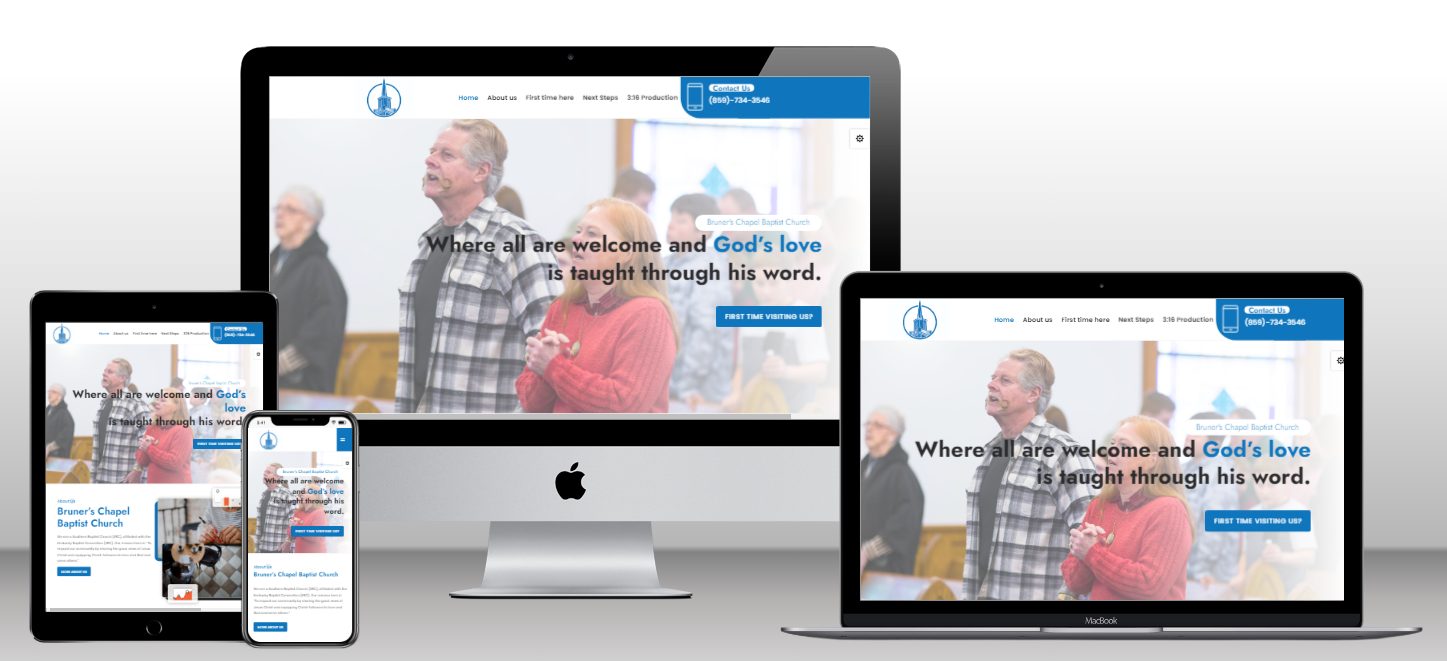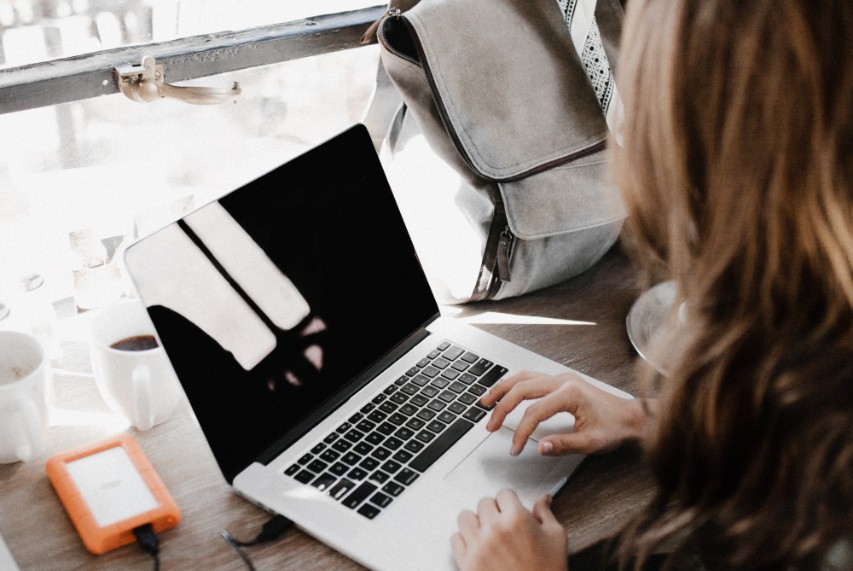
It will happen. You go to your website and something is wrong. It’s been hacked or even worse, it’s not even there. Your site has been deleted or the files have been hacked. Time to start worrying. Or if you have a good website backup, just restore and you are back up and running. You should always have a good method of backing up your site and you want to make sure you are backing it up on a regular basis. Hacking and files being deleted are not the only reasons you want to back up your site regularly. Also, a plugin or theme update might break something and could cause your site to not function correctly. Any of these could cause headaches for you and a good backup will be your solution.
So. How do you start? There are a couple of different options to backup your site. One will be using your host to back up your site. Most hosting companies will offer some type of backup solution and maybe enough for your needs. However, you want to make sure what they offer in their solutions. For example, you want to make sure they are backing up your files as well as the database. If they don’t get both, then the backup isn’t complete and restoring it won’t help in case you need it.
You can also install a backup plugin. Two of the most popular plugins are Backup Buddy and Updraft Plus. You can also use Jetpack from Automattic to back up your site. It’s important to know the difference between all of the options so you know what will be your best solutions.
Backup Buddy
Backup Buddy is one of the most popular premium plugins. The cost is depended on how many sites you want to use it on but for one site, the cost is $80. That will get you 1 year of plugin updates, 1 year of ticketed support and 1GB of BackupBuddy Stash storage space to store your website backup at. You can also store your backups in your Google Drive account, Dropbox account or even Amazon storage. Saving your backups offsite is a very important feature so you want to make sure the method you choose, has that option.
You can also schedule your backup to run daily, weekly or monthly. You can also schedule customized backups like a database backup every day but a full backup once a week to save on file sizes.
Updraft Plus
Updraft Plus offers a free version along with a premium version. Both versions will do full backups along with scheduled backups and the ability to restore from the WordPress dashboard. Both will also allow you to backup to remote locations as Backup Buddy does. The paid version will give you a few more options in where your backup files can be saved like Microsoft One Drive and Azure.
The paid version will offer extras like the ability to clone and migrate a site, incremental backups, the ability to only backup changes that were made to the site, and personal support. You can also set it to run backups before you make updates to plugins, themes or core WordPress files. The paid version will also give more flexibility in scheduling a backup. The price for the premium is $42/year
Jetpack
The backup solution from Automatic offers a different solution in that it will offer real-time backups in that it will make a backup as soon as a change is made. For example, if you have an online store, anytime someone makes a purchase, Jetpack will make a backup and store it on their serves. The cost for this service is $50/month. If you just want daily backups, the cost is $10/month.
There are several other options out there. WP Beginner just did a review on several of them so you can research them to see which one works best for you.
Features you want to look for your Website Backup
Like I mentioned earlier, you want to make sure you are storing your backups offsite and not on the server with your website. If a hacker gets into your website and you are storing your webiste backup files there, they can also hack your backups so if you do restore it, you are just restoring the hack as well. Make sure you can back up the site to your Google Drive, Dropbox or Microsoft One Drive account. You can also purchase access to Amazon S3 storage to backup to. It does cost but not much to just backup to.
You also want to look for the ability to schedule your backups. If you are running an online store, you don’t want your backup running the middle of the day when your customers are trying to make purchases. When a backup runs, it can take some processing from the web server so it can slow a site down and that is not a good thing when your customers are trying to make purchases. By allowing you to schedule backups overnight when the site is not being used that much, the backup will run a lot faster.
Backing up a site is not a difficult task but does take some planning and work to make sure they are running correctly. If you have any questions or need some help, feel free to reach out to us and we can help answer any questions you may have. Also, our maintenance plans offer backups as part of the package you purchase.