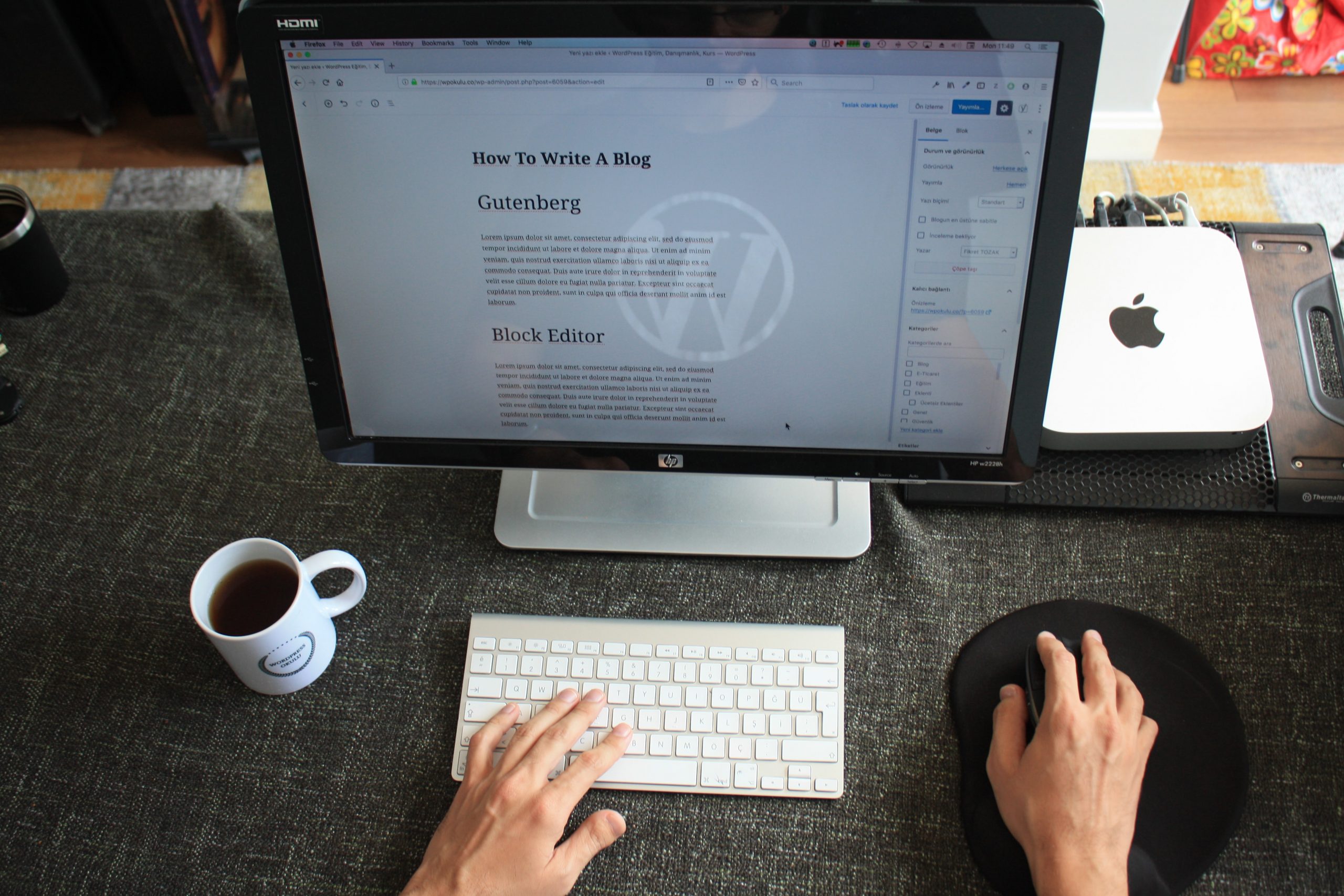
When you launched your WordPress site, it was everything you needed. But over time, things change and the information on it is now dated and you need to change something. Has your location changed? Did you have to change an email address or phone number? Do you know what to change or how to change it?
How do I update my WordPress Website?
First you need to know what needs to be changed and if the information is posted on a page or a post. The thing to remember is pages are more static and timeless while post are informational and timely. Once you login to your website, you can go to the page in question and click the edit link at the top and it will bring you into the page or post that needs updating.
One thing to remember when updating your content is to know what type of content you are updating and what you need to add or change.
Types of content on your website.
- Informational
- Blog post or informational articles
- Photos
- New pages or post
Information about your business or organization would most likely be stored on pages. Pages like this may be basic information about your business like address, phone numbers and/or email addresses. You can go into these pages and just find the content and add or change the information. How this looks on your site will be based on the builder used on your site. The following images will be based on the default builder in WordPress but your views might be different but the overall process is the same.
Updating a Page
To update a page, login to your admin panel and find the Pages section over on the left side and click pages. This will bring up the list of pages on your site. Find the page you want to change and mouse over it. Once you do this, you will have some options under it and one will be edit. Click this and it will open the page for editing. Find the content you want to change and then click update over on the right side.
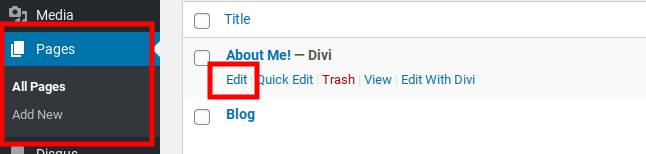
Add an Image
If you need to add an image, then you will need to to upload the image to your media library but that can be done using the page builder installed. Add the media block in the builder and select the image you want. This will allow you to upload the image and add it to the page. After adding the image, again, click the update button.
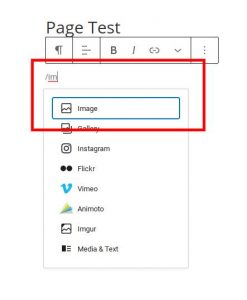
But what if you have to add a new page to add new content?
Adding a New Page
Again, go to your admin panel and go to pages and Add New Page. You can click either the Add New under the pages menu or the Add New button at th top. Give it a title and use the editor to add the content you need to add. Be sure to add not only content but also any images.
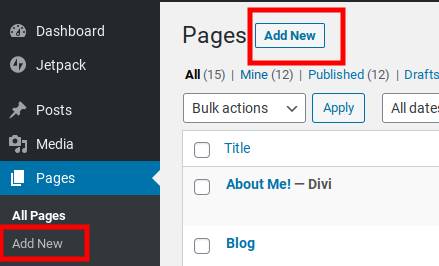
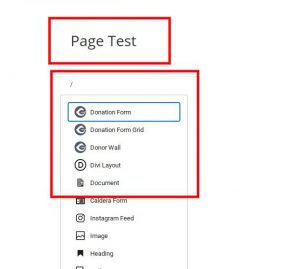
Some other things to keep in mind is to use some sub headings in your text to help break up long sections of text. You can also use multiple images to accomplish this. Long blocks of text are hard to read and people will leave your site if it’s not easy to read.
You can also add a new Post.
Adding a New Post
The process is the same as adding a new page but you will also need to add the category the post falls under. So what is the difference between a post and page?
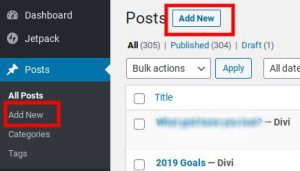

Well, we will cover that over the next couple of weeks.
We can also help you in adding new content with one of our website maintenance plans. Just get in touch with us and we can sit down with you and get your site updated.
